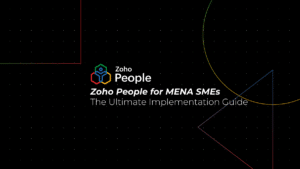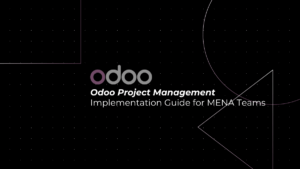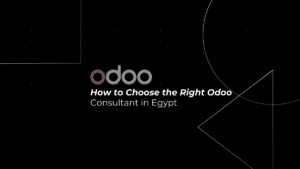Table of Contents
ToggleTable of Contents
- Introduction
- Why Choose Zoho Mail?
- Pre-Migration Preparation
- Migration Methods
- Technical Implementation Guide
- Post-Migration Optimization
- Case Studies
- Frequently Asked Questions
- Conclusion
- Call to Action
Introduction
In the rapidly evolving digital landscape, email migration has become a critical process for businesses seeking enhanced communication and collaboration tools. PyramidBITS understands the challenges organizations face when transitioning their email infrastructure, and this comprehensive guide will walk you through a seamless Zoho Mail migration strategy that minimizes downtime and maximizes efficiency.
Why Choose Zoho Mail?
Advanced Collaboration Ecosystem
Zoho Mail goes beyond traditional email platforms by offering:
- Integrated collaboration tools
- Seamless connection with Zoho CRM
- Real-time communication features
- Unified workplace productivity suite
Enterprise-Grade Security
Our migration strategy prioritizes your data security through:
- Two-factor authentication
- Advanced encryption protocols
- Comprehensive spam filtering
- Compliance with international security standards
Cost-Effective Scalability
Zoho Mail provides unparalleled flexibility:
- Transparent pricing models
- Easy user management
- Scalable infrastructure
- No hidden implementation costs
Pre-Migration Preparation
Infrastructure Assessment
- Evaluate the current email system
- Determine total user count
- Analyze data volume and complexity
Data Backup Strategy
- Create comprehensive email backups
- Verify backup integrity
- Develop contingency plans
Stakeholder Communication
- Notify employees about the upcoming transition
- Provide a clear migration timeline
- Establish support channels
Migration Methods
IMAP Migration Technique
- Protocol-based email transfer
- Preserves folder structures
- Supports incremental migration
- Minimal user intervention required
Exchange ActiveSync Migration
- Comprehensive data transfer
- Synchronizes emails, contacts, and calendars
- Supports large enterprise environments
- Maintains data consistency
PST File Migration
- Ideal for bulk data transfer
- Handles large email archives
- Supports legacy email systems
- Provides granular migration control
Technical Implementation Guide
DNS Configuration
- Modify MX records
- Configure SPF and DKIM
- Ensure seamless email routing
User Account Management
- Bulk user creation
- Role-based access control
- Custom domain integration
Email Routing Optimization
- Minimize transmission delays
- Implement intelligent filtering
- Ensure uninterrupted communication flow
Post-Migration Optimization
Performance Monitoring
- Real-time system health tracking
- User experience assessment
- Continuous improvement strategies
User Training
- Comprehensive onboarding program
- Feature familiarization workshops
- Ongoing support resources
Case Studies
Enterprise Migration Success
- 50+ user migration for a regional financial institution
- 99.9% data preservation
- Zero operational downtime
- Improved collaboration metrics
Government Sector Transition
- Secure migration of sensitive communication infrastructure
- Compliance with regional data protection regulations
- Enhanced communication efficiency
Frequently Asked Questions
- How long does Zoho Mail migration take?
Typically 24-72 hours, depending on data volume and complexity. - Is data loss possible during migration?
With proper preparation, data loss is extremely unlikely. - What support does PyramidBITS provide?
End-to-end migration support, including pre and post-migration assistance.
Conclusion
Migrating to Zoho Mail represents more than a technical transition—it’s a strategic move towards enhanced business communication. PyramidBITS offers expert guidance to ensure a smooth, efficient, and secure email migration experience.